How To Delete A Section Break In Word in 2023? Easy Steps To Follow!
There might be times when you do want to delete the section break in your MS Word, isn’t it? In that case, you need to know how to delete a section break in Word. Well, in Microsoft Word you will be able to insert the section breaks, so that you can divide the documents into sections and then apply formatting to the specific blocks of text. For instance, you will have the section with the different margin sizes, headers and footers, sections, and many more.
The section breaks differ from the page breaks that will move the content after the page break to the beginning of the next page. One of the common uses of this is that you change the orientation for just one single page of the documents while you leave the rest of the documents at the present orientation.
Now, if you want to know how to delete a section break in Word, then you have come to the right place. Here are a few steps that will help you with the same: open documents in Word > home tab > show or hide > section break > delete.
The above-mentioned steps were not clear to you, right? Don’t worry we have mentioned the full steps on how to remove section break in word, in detail below. Just scroll down a little and you will find it.
Types Of Section Breaks In Word?

Well, before we go on to discuss how to delete a section break in Word, it is important that we know the types of section breaks that are present in Word.
- Next page: When you apply this kind of section break, it will force the text to the right of your cursor to a new section on the next page. Also, the formatting is transferred to the new section.
- Continuous: This kind of section helps to make the new section but it will keep the text on the very same page. So, you can have two different kinds of sections on the same page but with different formatting.
- Even page: This section break will move the text to the right of the cursor to the top of the next even-numbered page. So, for instance, if you are on page 10 and when you insert the even page section break then the new section will start on page 12, leaving page 11 break.
- Odd page: This is just the opposite of an even page section break. Here the text that is to the right of your cursor will be moved to the next off number page.
Related: How to Recover Deleted Documents (Word/PPT/PDF/Excel)/Pictures for Free
How To Delete A Section Break In Word?

If you want to know how to delete a section break in Word or how to remove section break word, then you have come to the right place. Here are a few steps on how to remove a section break in word that you need to follow:
- Before you begin ensure that the section breaks are visible. You can check this by clicking on the Home tab and then on the show/hide option.
- Now, that you have checked you gotta choose the section break by dragging the cursor from the left edge to the right edge and then clicking on the delete key. You can even put the cursor before the section break and then click on the delete button.
You can use these steps if you want to delete a few section breaks in your Word doc file. But if you are dealing with many pages then the best way to delete the whole section break in Word will be by using the find and replace tool.
Here are the steps on how to delete section break in word that will help you to delete multiple pages.
- Repeat steps 1 as mentioned above, then open the find and replace box. You will find this option in the right-hand side corner of the Word documents. You can even use the shortcut key (Ctrl + H).
- Once it is open, tap the more button that is situated in the left corner of the window.
- Now, you will get to see the advanced settings. Tap on the special button and then from the drop-down list select the section break.
- In the Find what text box you will be able to see (^b). You can even enter the (^b) directly in the find what texts box section after following step 2.
- Now, tap on the replace all button. You don’t need to add anything in the replace it with a text box.
- When you will see the confirmation window just hit the OK button. Voila! You have successfully deleted all section breaks in Word.
Related: How To Rotate Text In Google Docs: Proven Ways To Try Out In 2023
How To See The Existing Section Breaks In Word?

In Word, the section breaks as well as the page breaks by default are not visible. You will only be able to see the changes in the formatting as well as the pagination for each section. The sole reason is that the breaks shouldn’t appear on your document when you print them.
But if you are editing your doc file you may want to see the section and the page breaks, isn’t it? So, to do that you have to choose the home button and then click on the show/hide option.
Related: How To Use Word Art In Google Docs | Spice Up Your Doc With Word Art!
Wrapping Up:
Now, with the help of this post, you do know how to delete section breaks in word. It’s really easy to delete the section breaks. You can follow the above-mentioned steps and can delete either multiple for a few section breaks depending on your requirement.
Frequently Asked Questions
Q. How To Remove All Section Breaks With VBA?
To remove all section breaks with VBA follow these steps:
- Click on Alt+ F11 to open the Microsoft visual basic for the applications window.
- Tap in the insert tab and then on the module. Now, paste the VBA codes in the new module window (VBA: remove all section breaks in Word).
- Now, click on the run button or you can even click on the F5 key to run the code. The section breaks will get removed in bulk all at once.
Q. How To Remove Section Breaks With Kutools For Word?
If you use Kutools for Word and want to remove all the section breaks from your present document at the same time, then here’s what you need to do:
- First, click on the Kutools and then on the breaks option. Now, click on the remove section breaks option.
- A dialog box will pop up asking for your reconfirmation. Click on the yes button.
- All the section breaks have been deleted from the present document in bulk.
Q. Why Can’t I Delete A Section Break Word?
You can’t delete section breaks when Track Changes is turned on. To turn off Track Changes: Click the Review tab in the Ribbon. Click Track Changes in the Tracking group.