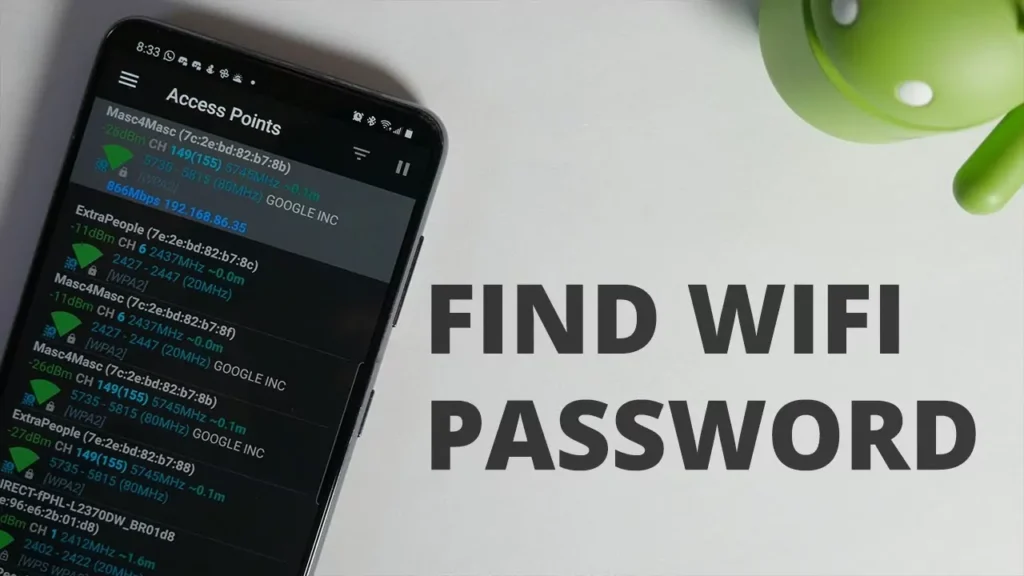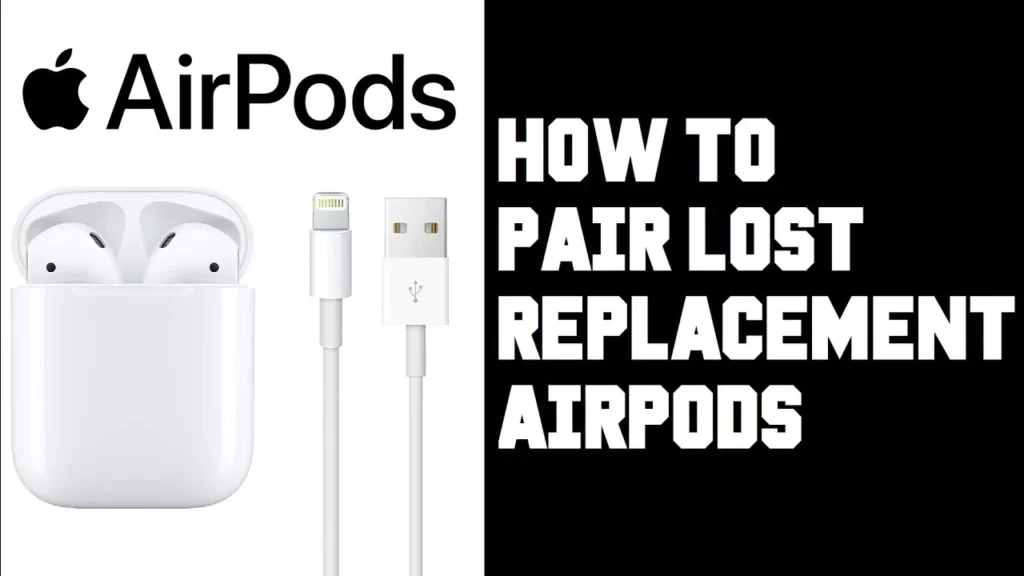A lot of people are confused about viewing their saved WiFi passwords. It isn’t that difficult to view such passwords! Are you also seeking help to know how to view a saved WiFi password on Android without root? Here is a post that will help you in learning how to view a saved WiFi password on Android without root.
WiFi services are being protected by passwords. But if you log in once using your Android device, the password is saved to your device. When the next time, you turn on your WiFi, it will be automatically connected. However, it’s not possible to see those passwords without rooting your Android device. But, we have a solution to learn how to view a saved WiFi password on Android without root.
There are two ways to learn how to view a saved WiFi password on Android without root. The first one is using a QR code and the other is without using it. For doing so, you need to Navigate to settings > Network & Internet > WiFi > Saved Networks > Preferred WiFi Network > Share > QR Code reader app > Open the image to get the password. Confused? Don’t worry, we will discuss these steps on How to view a saved WiFi password on Android without root in detail.
Want to know more? In this post, we will discuss all the crucial details on how to view a saved WiFi password on Android without root. We will be discussing two ways of doing this. The first is by using a QR Code while another is without using a QR Code. We also have a way for Samsung users. So, let us not delay much and begin the post to learn how to view a saved WiFi password on Android without root.
How To View A Saved WiFi Password On Android Without Root Using QR Code?
Ever wonder how to view a saved WiFi password on Android without root? You can do so using a QR code. Just go to Settings > Network and Internet > WiFi > Saved Networks > WiFi Network Name > Share icon > QR Code reader application > Find the password.
Here are the detailed steps to follow. With these steps, you can easily learn how to view a saved WiFi password on Android without root using a QR code.
Step 1: Navigate To Settings
The first step to learning how to view a saved WiFi password on Android without root is to go to the Settings menu. After that, you’ll find the Network & Internet option, click on that.

Step 2: Find The Saved Networks
After that, tap on the WiFi option. You’ll find a few recently connected WiFi networks. Scroll down, there will be an option of Saved Networks. Tap on that.

Step 3: Choose The Preferred Network
When you open the Saved Network list, you’ll find a number of networks that you’ve connected to. So, choose the Network or the name whose password you’re looking for.

Step 4: Generate QR Code
You now need to press the Share icon to generate the QR code. After that, download a QR Code Reader Application. Use the application and get your saved password.
This is how to view a saved WiFi password on Android without root and using a QR code. Let’s see how it can be viewed without using a QR code.
How To View A Saved WiFi Password On Android Without Root And QR Code?
If you aren’t ready to use a QR code, here’s how to view a saved WiFi password on Android without root and without a QR Code. You require a file explorer application for this. So, you can download any file explorer app to try viewing your saved WiFi password without root. Here are the steps to be followed.
Step 1: Download a File Explorer application from the Play Store. Install the app.

Step 2: Open the app and use it for finding the system folder on your Android phone.
Step 3: Go to the sub-folders and search for WiFi. When you find it, click on that.

Step 4: Look for a file named ‘wpa_supplicant.conf’. It will have all the password data. Open the file and you’ll find your password.
This is how to easily find your saved WiFi password without root and without a QR code.
Related: How To View Wi-Fi Password In Windows 11?
How To View A Saved WiFi Password On Android Without Root For Samsung?
Here are the steps for learning how to view a saved WiFi password on Android without root on your Samsung device. Go to settings > connections > WiFi > Preferred network > Gear icon > QR code > Save as image > Google lens > scan > join network. Let’s discuss them in detail.
Step 1: Navigate to Settings and click on Connections. After that, press the WiFi option.
Step 2: Look for the WiFi network you are looking for and press the gear icon.

Step 3: Tap on the QR code from the bottom-left corner and select save as Image.
Step 4: Open the Google lens and scan the image. Press the Join Network button.
That’s it! This is how to view a saved WiFi password on Android without root.
Wrapping-Up:
This post is all about How to view a saved WiFi password on Android without root. We have provided all the possible ways to understand how to view a saved WiFi password on Android without root. Hope you find the ways useful and easily try these methods. If you find the post on how to view a saved WiFi password on Android without root useful, share it with the ones who need to know about this. You must’ve got all your questions answered. If not, you can feel free to ask us your questions if any, in the comments below.
Frequently Asked Questions
Q1. Can I See Saved WiFi Passwords On Android?
A. Yes, it is possible to see the saved WiFi passwords on your Android device by following some steps.
Q2. Can I Manage Passwords In Android?
A. Yes, it is possible to manage your saved passwords in Android or Chrome. They are stored securely in your Google account.
Q3. Is It Possible To Hack A WiFi Password?
A. Yes, it is possible to crack the WPA/ WEP keys that are used to gain access to wireless networks.